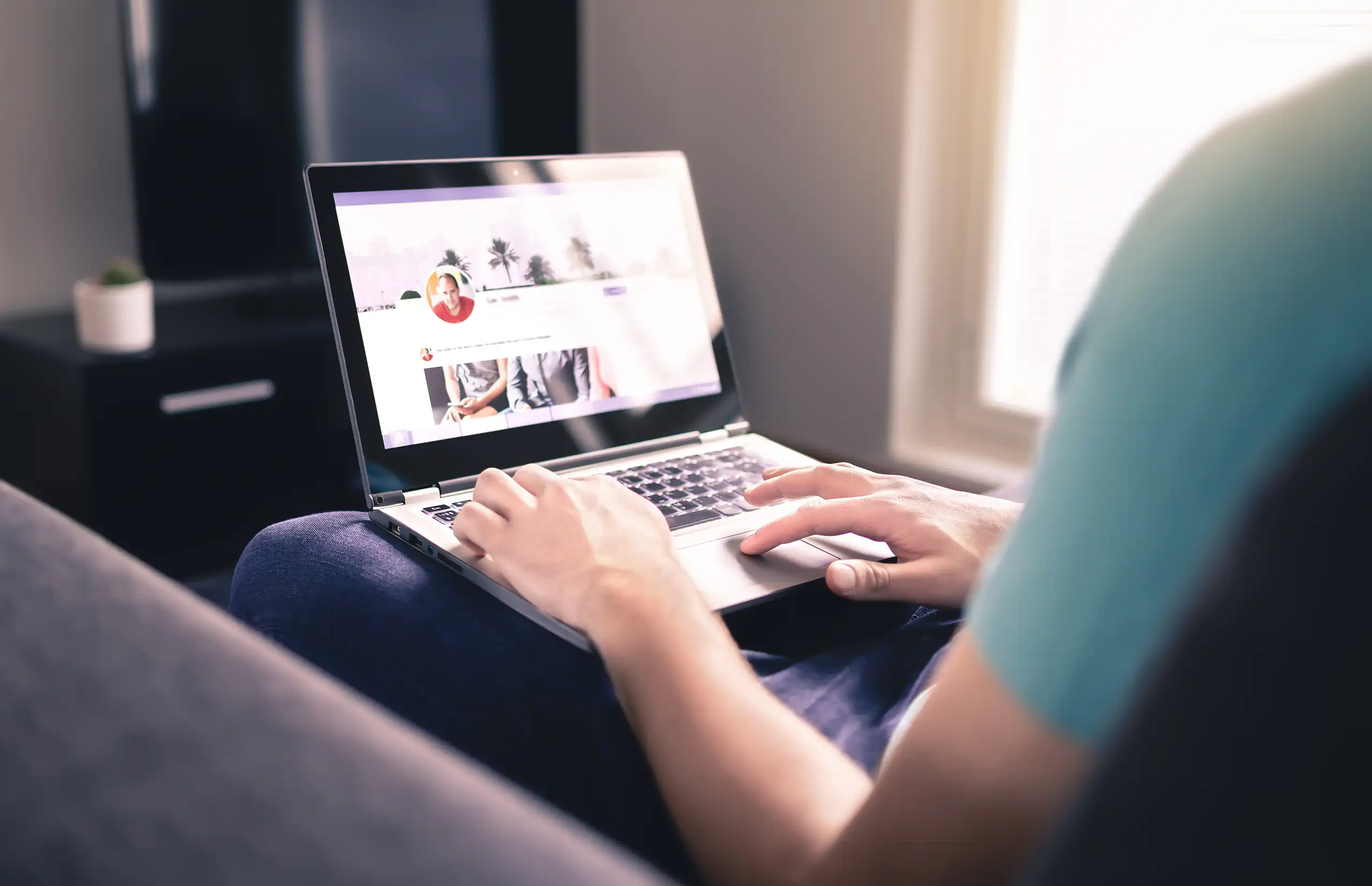In this article, you’ll learn how to build a personal website with Markdown without relying on complex import tools or lengthy command-line processes. The focus is on simple, time-saving methods that any individual can apply with ease.
What Is a Personal Website?
Personal websites are usually created by individuals rather than companies, organizations, or institutions. They are used to showcase who you are, your skills, or simply as a way to express yourself. These types of sites tend to be static, although they sometimes include a small blog with occasional updates.
Why Use Markdown in a Personal Website?
Markdown can be especially useful in this type of site since it simplifies and speeds up the content creation process, something that makes a big difference for individuals. It also streamlines the workflow of moving content from your source (for example, a coding project) to your site.
The advantages of using Markdown in a personal website are many:
- The Markdown syntax is simple and intuitive.
- It’s flexible and portable: content can be edited with any text editor.
- You can easily convert Markdown to other formats or vice versa.
- Ideal for version control systems.
- Search efficient.
- Perfectly suitable for interactions with prompt-based AI tools.
Overall, for a personal website, Markdown offers a minimalist and flexible approach to creating and editing content. The workflow usually involves writing content in Markdown and then using services or static site generators to convert and publish that content.
Common Methods to Use Markdown for a Personal Website Workflow
There are many different methods with varying difficulty levels and technical requirements. If you just want a personal website, GitHub Pages, Obsidian Publish, or WordPress are great options for anyone. More technical methods, like using MkDocs with command-line tools and build processes, tend to suit developers or power users, but they can also be learned by beginners.
Option 1: Publishing Markdown Directly on GitHub Pages
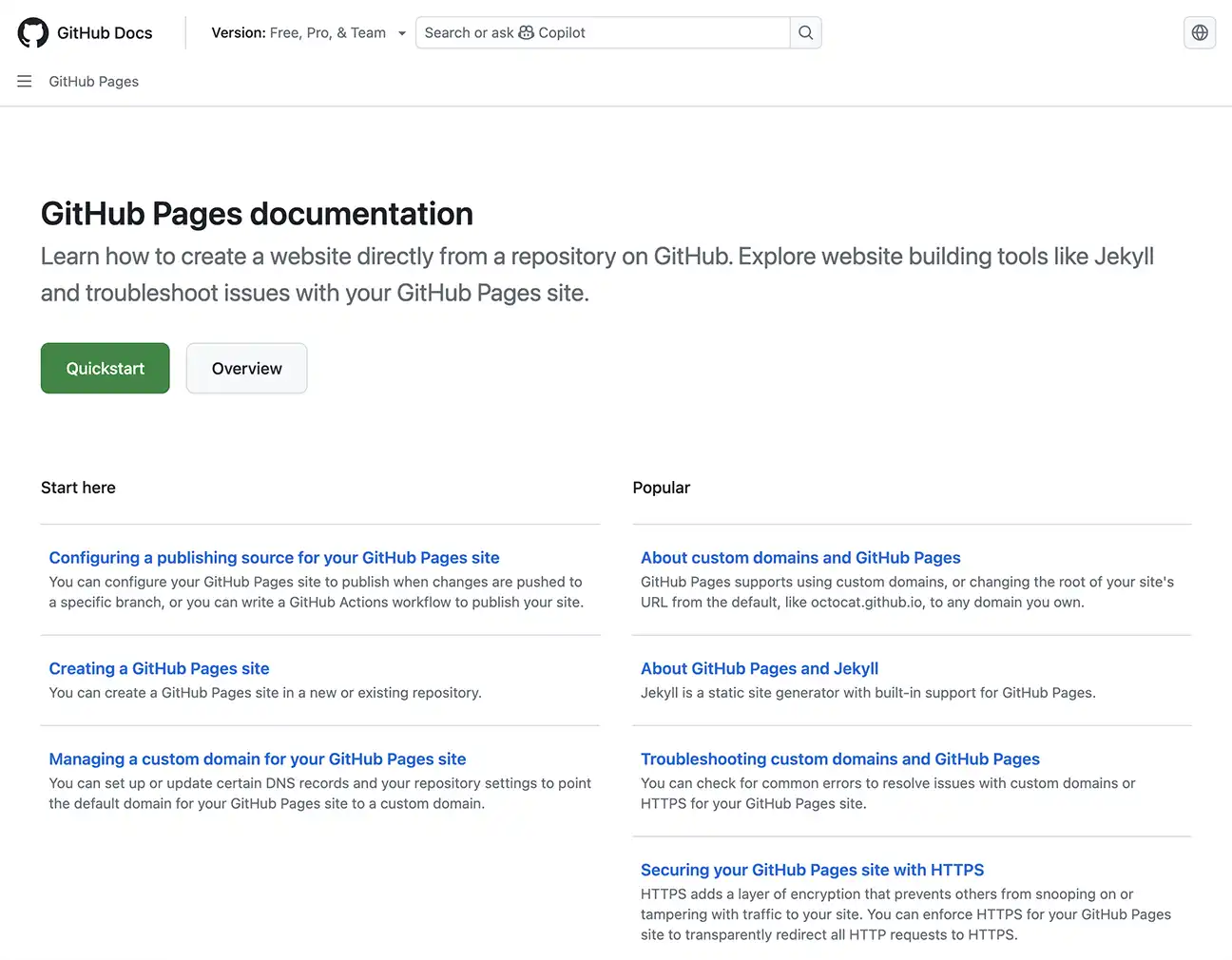
If you’re looking for the easiest possible route, GitHub Pages allows you to host static websites straight from a GitHub repository, for free.
You can place .md files in your repository and let GitHub render them automatically. With a simple repository setup and a README.md as the homepage, you already have a minimal Markdown-powered site live on the internet.
Quick Workflow with GitHub Pages
- Create a GitHub repository and add your site pages as Markdown files.
- From the Pages settings section, publish your site by selecting a repository branch as the source. For a simple approach, select the
mainbranch. - Your site is now public, visit
username.github.iofollowed by the repository name to verify. - Optionally configure a custom domain (like
example.com) for a more professional touch. Here you can find details on the process of configuring a custom domain. - To give your site a custom look, select a template suited to your needs (e.g., Academic Pages).
For a slightly more polished result, GitHub Pages also integrates with the Jekyll static site generator. This approach gives you layouts, themes, and navigation options with minimal setup.
This method is perfect if you’re comfortable with GitHub and want a free, quick way to publish Markdown pages online. For detailed instructions, see Quickstart for GitHub Pages.
Option 2: Obsidian Publish
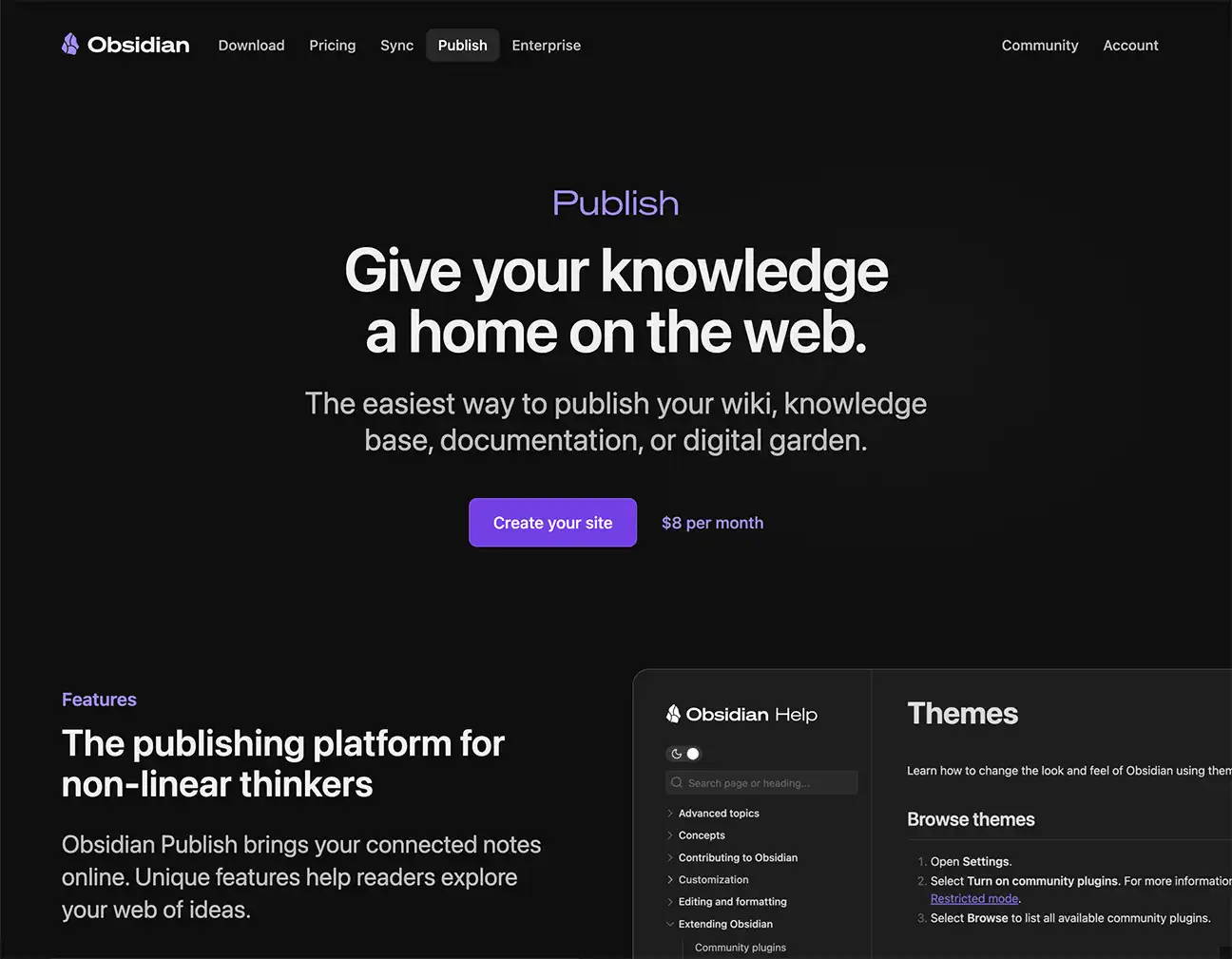
If you’re already using Obsidian as your personal knowledge base or note-taking tool, you can turn your existing Markdown vault into a polished personal website with Obsidian Publish.
This is one of the simplest solutions available, requiring almost no technical setup. Think of it as the Obsidian version of GitHub Pages, a way to turn an archive of Markdown files into a live site with just a few clicks.
How It Works
- Activate Obsidian Publish from within the Obsidian app (subscription required).
- Select notes you want to publish, any
.mdfile in your vault is eligible. - Publish with one click, and your site goes live.
- Customize appearance, navigation, and optionally connect your own domain.
You can follow the official getting started guide for detailed steps. By default, your site will be assigned a subdomain such as example.obsidian.md, similar to GitHub Pages. If you prefer, you can also configure a custom domain using the provided instructions.
Why It’s Great for Personal Sites
Obsidian Publish is the easiest path for anyone already managing content in Obsidian. Instead of exporting notes or configuring a generator, you simply push them live. The result is a personal website that mirrors your knowledge base, perfect for digital gardens, portfolios, documentation, or simple blogs.
This option is best for writers, students, and knowledge workers who use Obsidian and want the simplest way to publish Markdown notes as a live website.
Option 3: Using the WordPress Markdown Integration
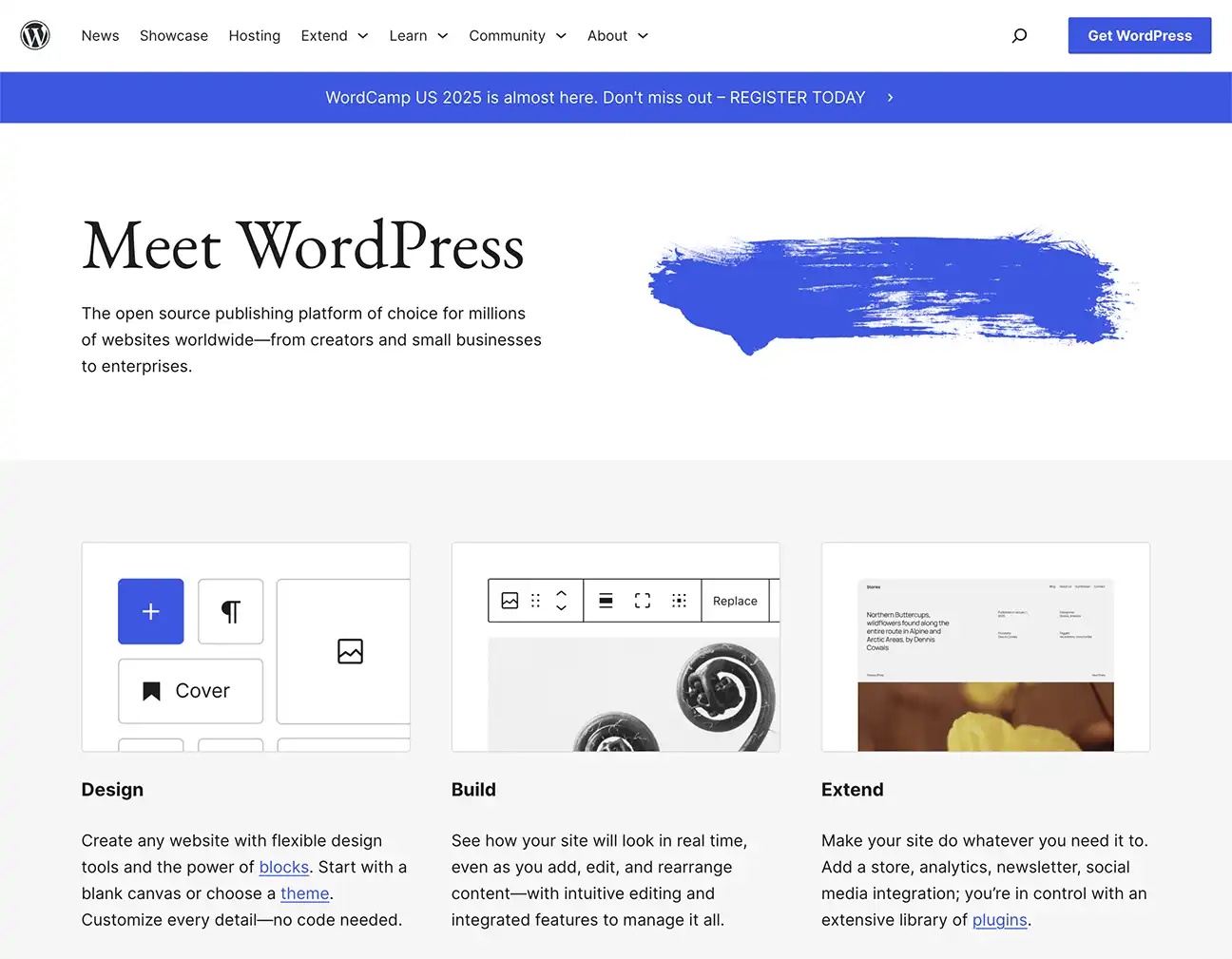
WordPress is still the most popular way to publish a website on the web, and there is a high chance that it’s your platform of choice, or at least one you’ve considered for your new personal site.
Markdown is supported by WordPress, so let’s look in more detail at how it works and how advanced you can get using plugins.
Using the Markdown Block Editor Integration
The quickest way is to use the built-in Markdown support in the Block Editor. Simply paste or type your Markdown text, and WordPress will automatically convert it into blocks.
Importing Markdown Files with a Plugin
For support of multiple Markdown parsers (allowing you to enable specific variants and extensions), along with the ability to generate articles from Markdown files stored on your computer and other advanced features, you might try Ultimate Markdown. This plugin adds a dedicated Markdown section to import and manage content directly within the block editor.
With this plugin, you can create content offline, store it in any text file on your computer, and then use the block editor integration to import it into WordPress. Technical users might also consider moving content from local sources to their site via the REST API. For this, Ultimate Markdown provides dedicated endpoints. See the plugin’s official page for the full feature list.
Option 4: Using MkDocs
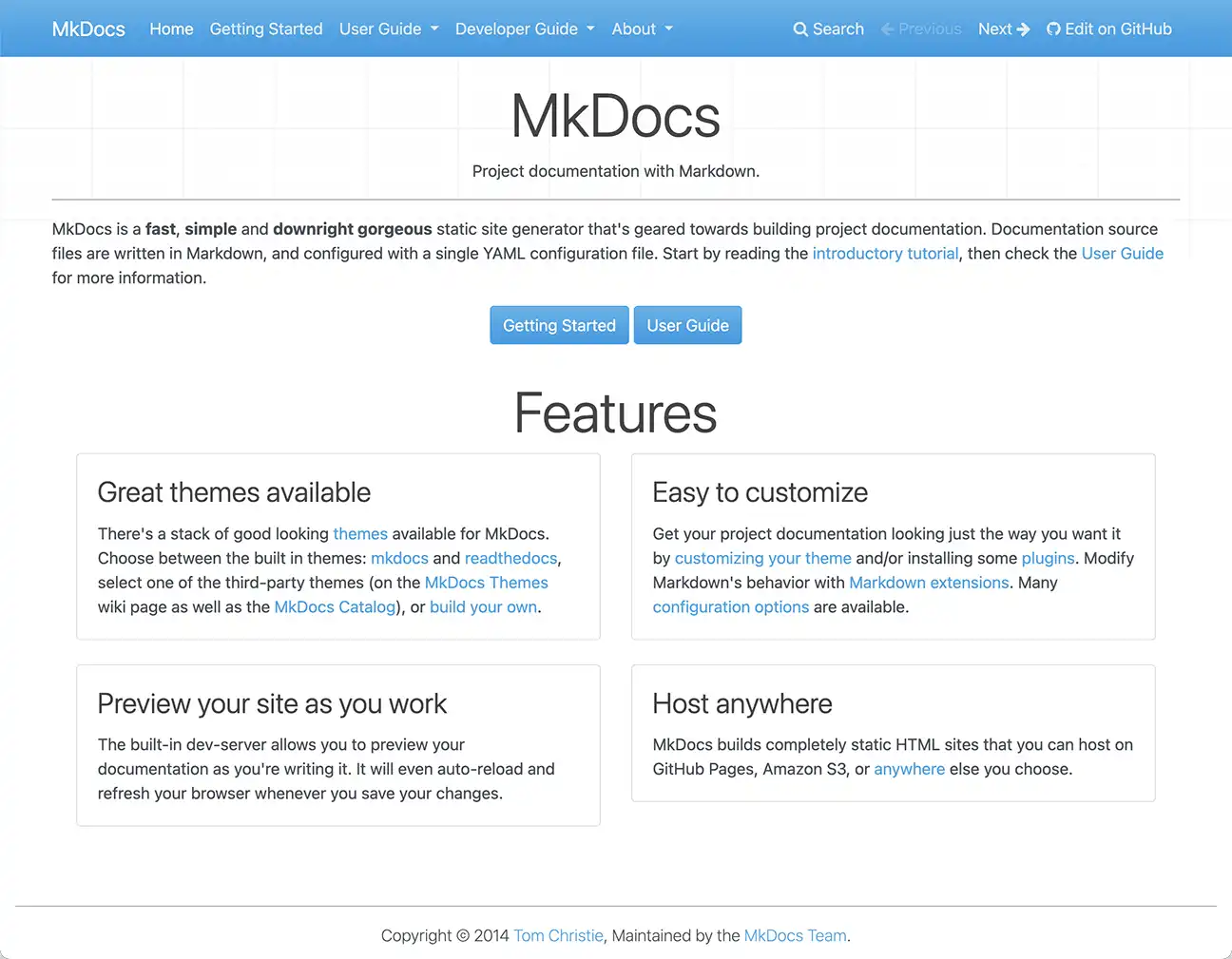
MkDocs is a lightweight, Python-based static site generator purpose-built to convert Markdown files into a polished, navigable website. It shines through its simplicity and focus on documentation-style content, offering an efficient way to build documentation websites for users with some familiarity with Python and static site concepts.
Why Use MkDocs?
- Minimal setup: With just a Python environment and
pip, you can install MkDocs and begin building immediately. - All Markdown: You write exclusively in Markdown. A single
mkdocs.ymlfile handles your site’s structure, theme, and navigation setup. - Instant site preview: Use the
mkdocs servecommand to spin up a local development server, enabling live preview of your work. - Theming simplicity: MkDocs offers built-in themes and supports popular third-party options such as Material for MkDocs, known for its modern, responsive design and extensive customization features, including dark mode, search functionality, icons, and social cards.
- Deploy anywhere: The static site output is easy to host, whether via GitHub Pages, GitLab Pages, Cloudflare Pages, or even your own hosting setup.
How It Works
- Install MkDocs (and optionally a theme, e.g.,
pip install mkdocs mkdocs-material). - Create a new project folder using
mkdocs new my-site. - Edit Markdown files inside the
docsdirectory. - Customize navigation and theme in
mkdocs.yml. - Run it locally using
mkdocs serve. This instruction allows you to view your site in action with live reloading. - Use the
mkdocs buildcommand to generate a ready-to-deploy static website under thesitedirectory. - Deploy to your chosen platform, GitHub Pages is a popular and straightforward choice.
Advantages for a Personal Website
- Zero front-end coding: Perfect if you prefer focusing on content and structure, a Markdown mindset over JavaScript or CSS.
- Professional aesthetic: Themes like Material for MkDocs ensure your content looks great on any device.
- Scalable structure: As your site grows, MkDocs handles multi-page navigation and organization gracefully.
- Extensible Markdown support: You can incorporate extensions for footnotes, code highlighting, math, admonitions, and more.
Option 5: Static Site Generators Like Hugo or Jekyll
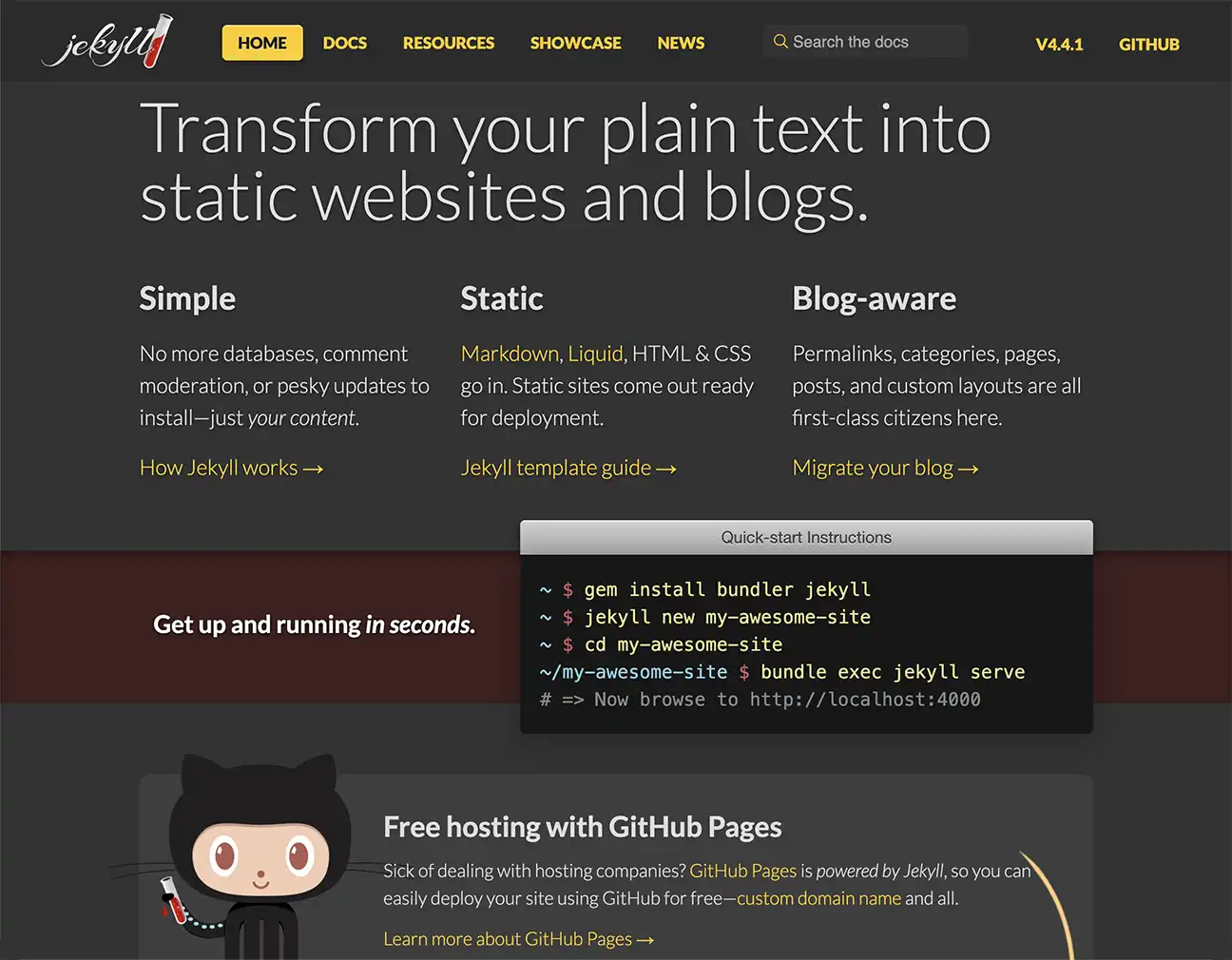
While MkDocs emphasizes simplicity, tools like Hugo and Jekyll offer more flexibility for building blogs, portfolios, or complex websites. Both rely on Markdown for content creation but provide powerful templating, plugin systems, and extensive theme ecosystems.
- Hugo: Known for speed and scalability, capable of handling large sites efficiently.
- Jekyll: Deeply integrated with GitHub Pages, making deployment seamless.
With these tools, you still write in Markdown but gain finer control over design and structure. The trade-off is a steeper learning curve compared to MkDocs. Best for users who want Markdown simplicity but also advanced customization or plan to scale into larger sites.
Other Relevant Options
Install a Markdown Parser on Your Server
This approach uses parsers such as Parsedown to automatically convert Markdown files uploaded to your server into HTML. It requires setting up and configuring the parser, so it is recommended only for developers comfortable with implementing and managing their own server-side solutions.
Use Pandoc for Custom Format Conversions
Pandoc is a versatile tool that converts between many document formats. It is especially useful for transforming content from word processors or specialized formats into Markdown.
Docsify
Docsify is a lightweight tool that dynamically converts Markdown into HTML in the browser. Instead of generating static HTML files, Docsify loads Markdown content on the fly and renders it as a fully functioning site. No prior build process is required.
Docusaurus
Docusaurus is a React-powered static site generator. To use it, you need Node.js installed. With a few CLI commands, you can create, build, and preview your site locally before deploying it.
While primarily designed for documentation, Docusaurus can be used for blogs, personal sites, and other types of websites. To get started, follow the Docusaurus introductory documentation.