Table of Contents
1) Introduction
The hreflang attribute, explained in detail in this document provided by Google, gives search engines information on which language variations or geo-targeted versions the webserver should serve to the users.
The Hreflang Manager plugin generates HTML link elements with the hreflang attribute in the head of the pages available in the front-end of your WordPress installation.
2) Connections Menu
You can use the Connections menu to implement the hreflang attribute in any page (posts, pages, custom post types, homepage, categories, archives, etc.) of your WordPress website.
3) Options Menu
The Options menu includes a total of 15 options. You can hover the mouse over the question mark associated with the option to receive additional information.
4) Examples
Connect two pages on the same website
Assume that inside a single WordPress installation, you have two versions of the same page, the first one is “Book” targeted for English users, and the second one is “Libro” targeted for Spanish users.
To generate the proper hreflang markup of the English version (the page “Book”), proceed to the Hreflang -> Connections menu and enter the following data:
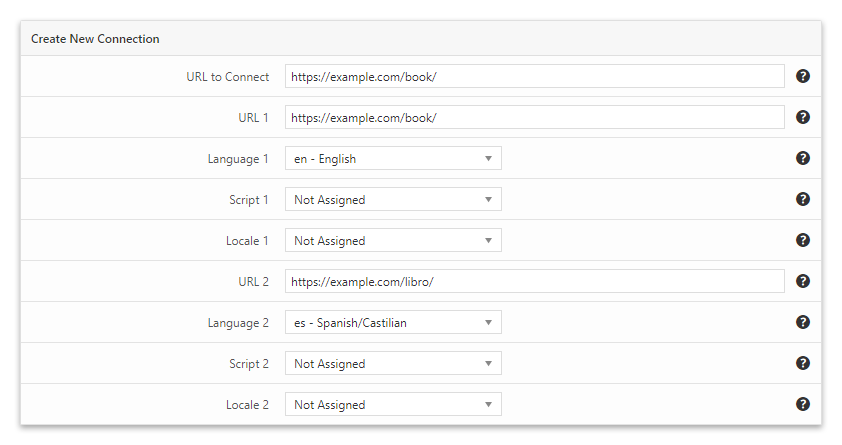
To generate the hreflang markup of the Spanish version (the page “Libro”), enter the following data:
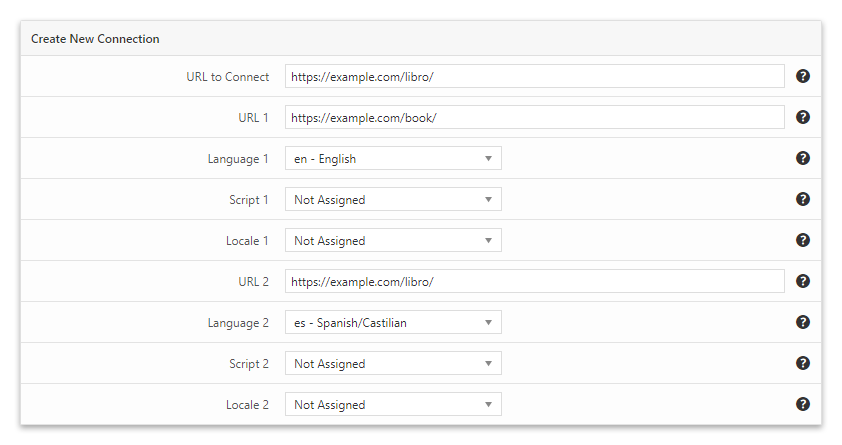
Connect the homepage of four different WordPress installations
In this example, we have to connect multiple websites. The website for non-targeted users where we want to place a language and country selector users is example.com.
We also own the German version de.example.com (for users that use the German language), the English version en.example.com (for users that use the English language), and the Canadian version ca.example.com (for users located in Canada that use the English language).
Proceed to the example.com WordPress back-end and enter the following data:
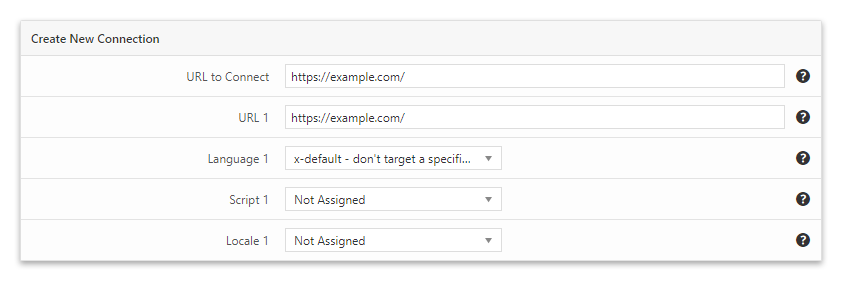
In the de.example.com WordPress back-end, enter the following data:
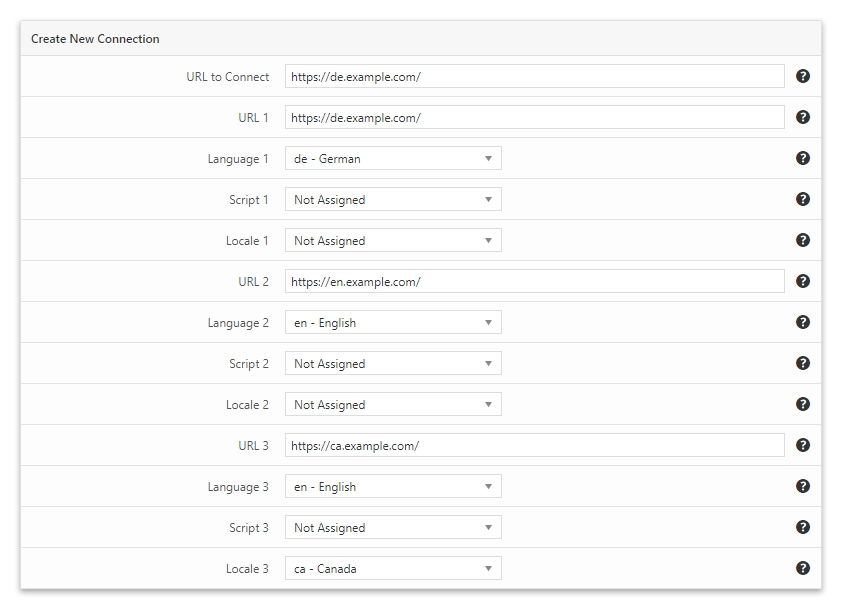
In the en.example.com WordPress back-end, enter the following data:
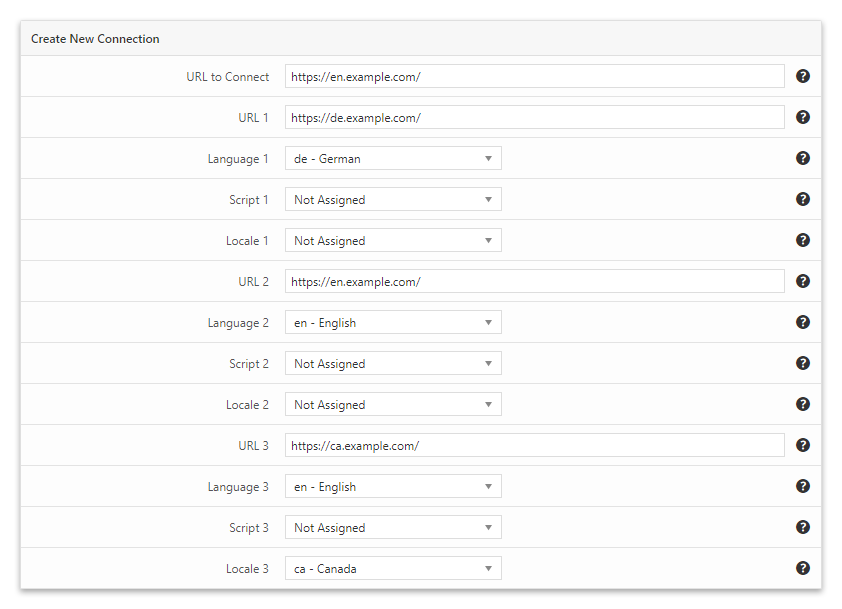
In the ca.example.com WordPress back-end, enter the following data:
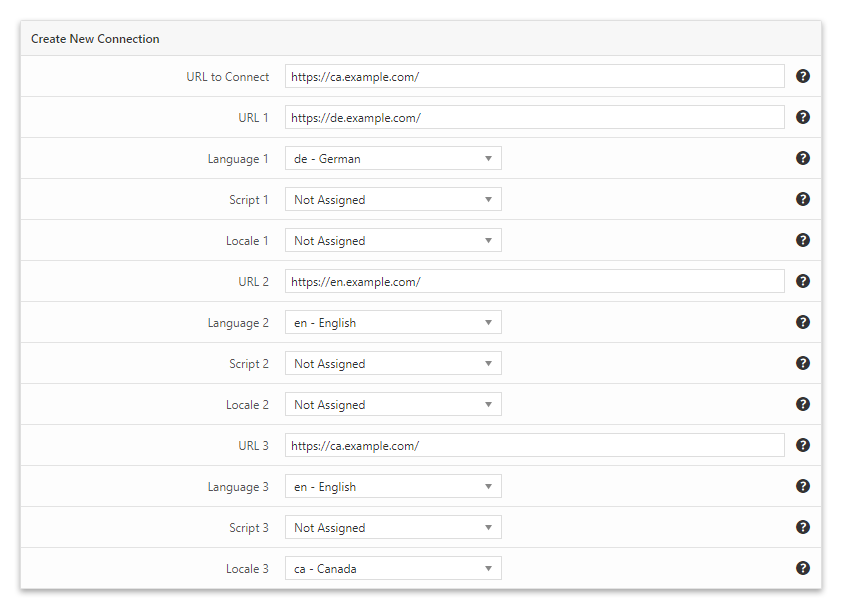
5) Credits
This plugin makes use of the following resources:
- Select2 licensed under the MIT License
6) Faq
Which versions of PHP are supported?
PHP 5.2 and later versions are supported.
Which versions of WordPress are supported?
WordPress 4.0 and later versions are supported.