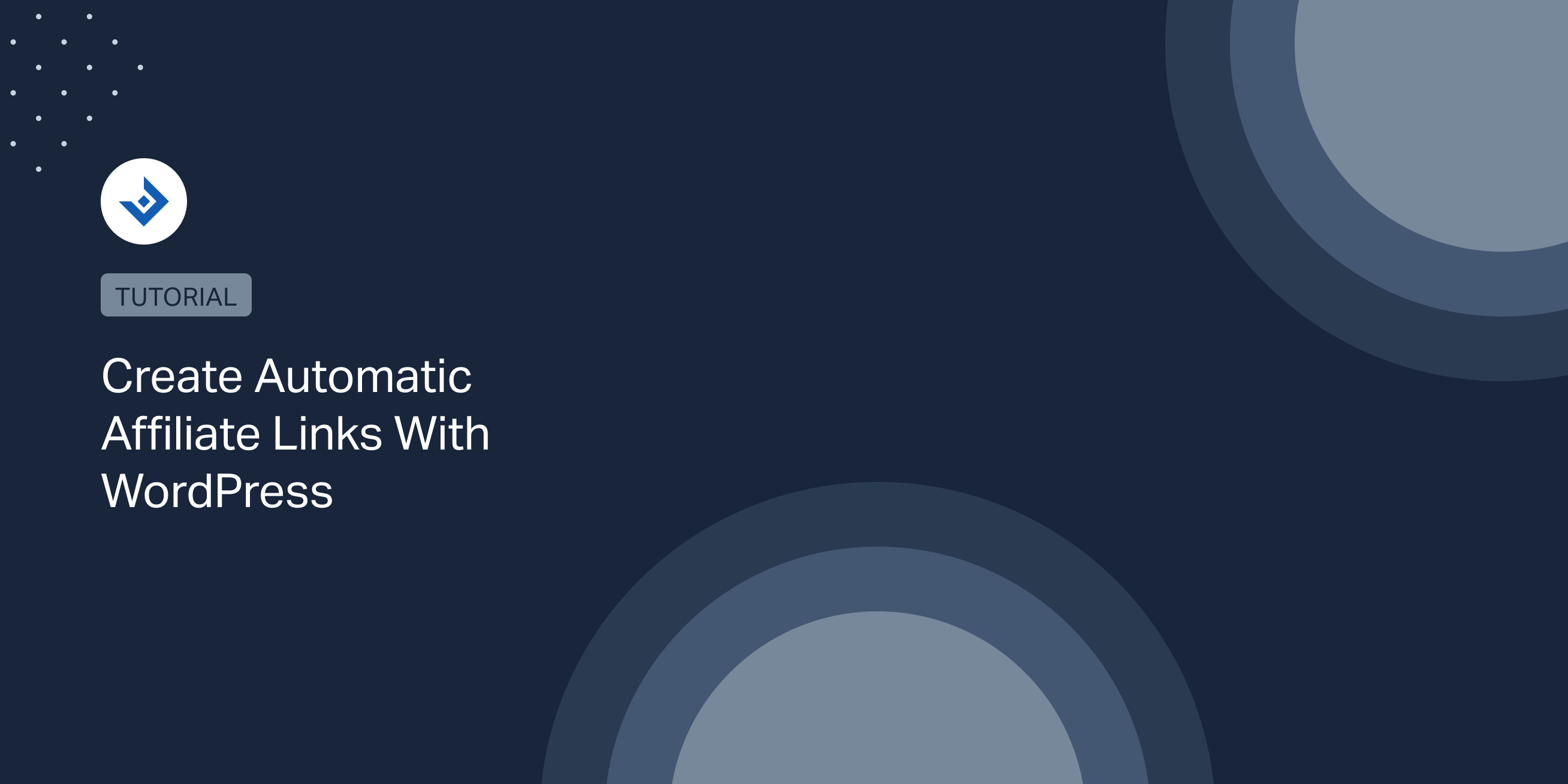Affiliate linking is one of the most common methods to earn money with a blog.
This post explains how to install and use a specialized WordPress plugin to create automatic affiliate links.
Benefits
Benefits of using an automatic affiliate links system:
- You can earn higher commissions
- You can handle the affiliate links of large website
- If you want to edit an affiliate link, you can do it only once from the interface provided by the auto-link system
Install Autolinks Manager
Autolinks Manager is a WordPress plugin that allows you to create an unlimited number of automatic links in your posts, pages, and custom post types. It’s available in the WordPress.org repository and can be easily installed from the Plugins menu of admin area.
What makes this plugin the best choice for this purpose is its ability to be extremely precise and customizable in converting the keywords to links. To give you an idea of the customization options, you can control aspects like:
- The priority of the keywords
- The maximum number of matches (per post) of one single keyword
- The maximum number of matches (per post) of all the keywords
- The maximum number of matches (per post) for the keywords with the same target
- Whether to enable a dynamic (based on the post content length) or a fixed maximum number of matches
- The HTML tags where the automatic links should not be generated
- The Gutenberg blocks where the automatic links should not be generated
- Whether to enable the replacement of the keywords only when the front-end pages are visited by the website administrator (this feature is useful to test the application of the keywords without affecting the website visitors)
- Whether to enable or not case sensitive matches
- The ability to match only keywords preceded or followed by a specific string
- The ability to match keywords preceded or followed by a specific keyword boundary (this is a technical aspect associated with the regular expression used by the plugin)
Other plugin features that make Autolinks Manager the best choice for this purpose are:
- The ability to assign keywords to categories; this is handy to handle multiple affiliate programs on a single website.
- Custom attributes for the generated links (title, target, and rel)
- The ability to apply the automatic links only to specific post types, categories, tags, or terms
Create your first automatic affiliate link
Visit the Autolinks menu of the plugin and enter a name for the auto-link, a keyword that should be matched, and a target URL, then click “Add Autolink”.
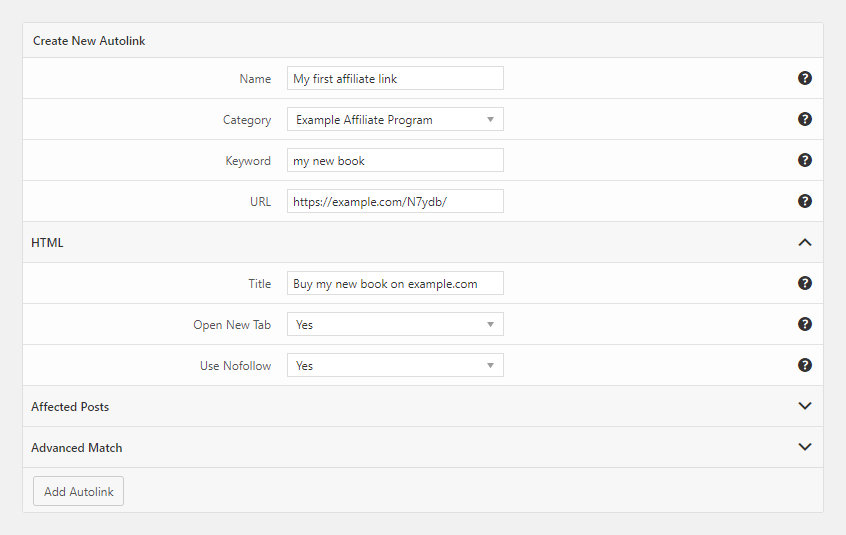
You can now verify the presence of the affiliate link you just created by visiting a post that includes the specified keyword.
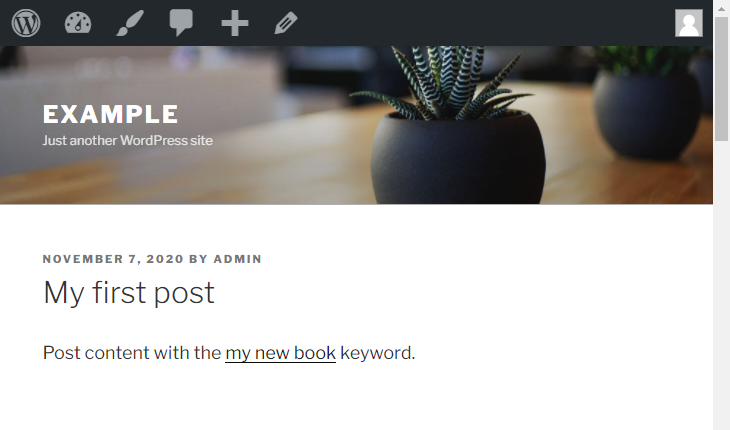
Monitor where the affiliate links are applied
With an auto-link plugin, you run the risk of creating an excessive number of automatic links with the consequence of ruining the user experience and your SEO.
Fortunately, with the Autolinks Manager plugin, you can see precisely how many automatic affiliate links have been applied to your WordPress website. These data are visible in the Statistics menu.
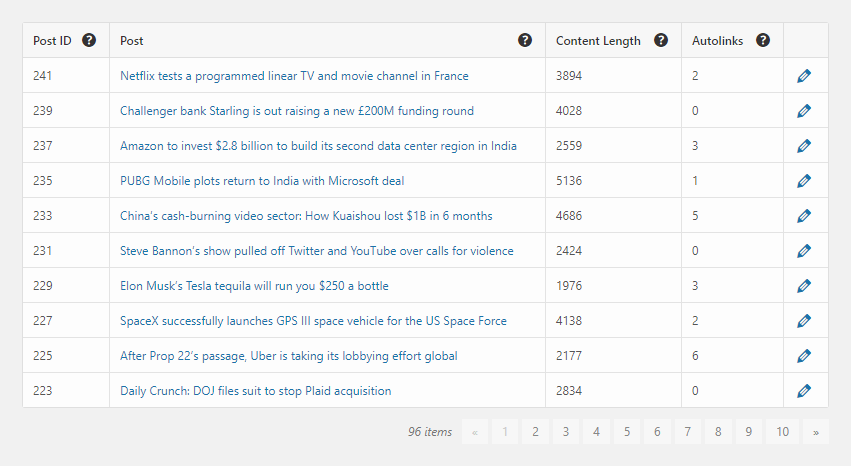
Use the categories to handle multiple affiliate programs
Imagine a blog where are used at the same time multiple affiliate programs. How do you distinguish and manage the automatic affiliate links that belong to different affiliate programs? The Autolinks Manager plugin allows you to assign each automatic link to a specific category.
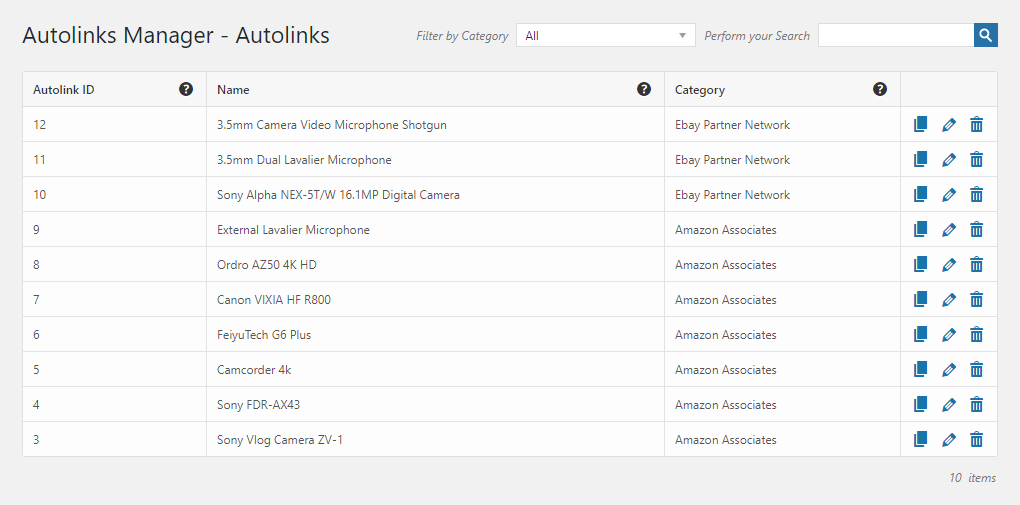
Configure Important Options
Test Mode
Enable this option to apply only the affiliate links only when the posts are visited by the website administrator.
General Limit Mode
Use this option to select if the maximum number of affiliate links should be determined based on the length of the post or on a fixed value.
Protect tags
Typically an administrator doesn’t want to apply affiliate links in elements like headings, preformatted text sections, and code snippets.
With the Autolinks Manager plugin, you can select which HTML tags should be skipped by the algorithm used to apply the automatic links.
Protect Gutenberg blocks
This Protected Gutenberg Blocks option works like the Protected Tags option but allows you to skip a selection of Gutenberg blocks.
Bulk Import Affiliate Links (available only in the Pro version)
If you want to create a high number of automatic affiliate links, the Autolinks Manager Pro (the professional version of Autolinks Manager) plugin includes a menu with an embedded spreadsheet editor that you can use instead of the default form.

Move the affiliate links between websites (only in the Pro version)
Another feature included in the professional version is the ability to import and export the plugin data between websites.
If you manage a network of websites where more than one website uses affiliate links or if your website is distributed in multiple subsites of a WordPress Network, you can save time with this feature.
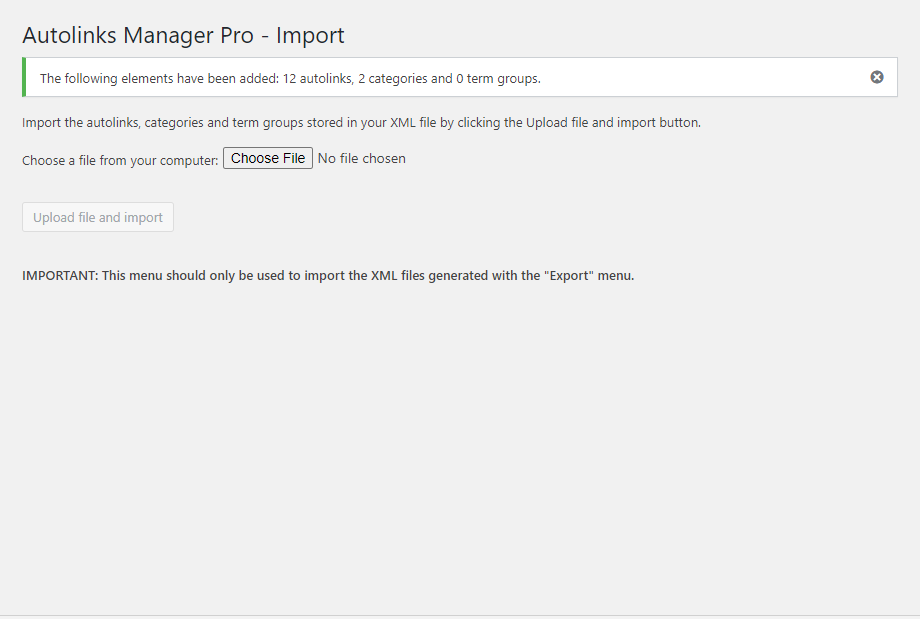
Important things to remember when you create automatic affiliate links in WordPress
- The changes applied to the settings of your automatic links plugin might potentially affect thousands of posts. Please use caution when you apply any change to the plugin settings.
- Most of the automatic links plugins use regular expressions. If you include a high number of keywords, there is an impact in terms of performance because multiple regular expressions should run to verify all the keyword’s presence. A caching plugin like WP Super Cache can quickly solve this problem.