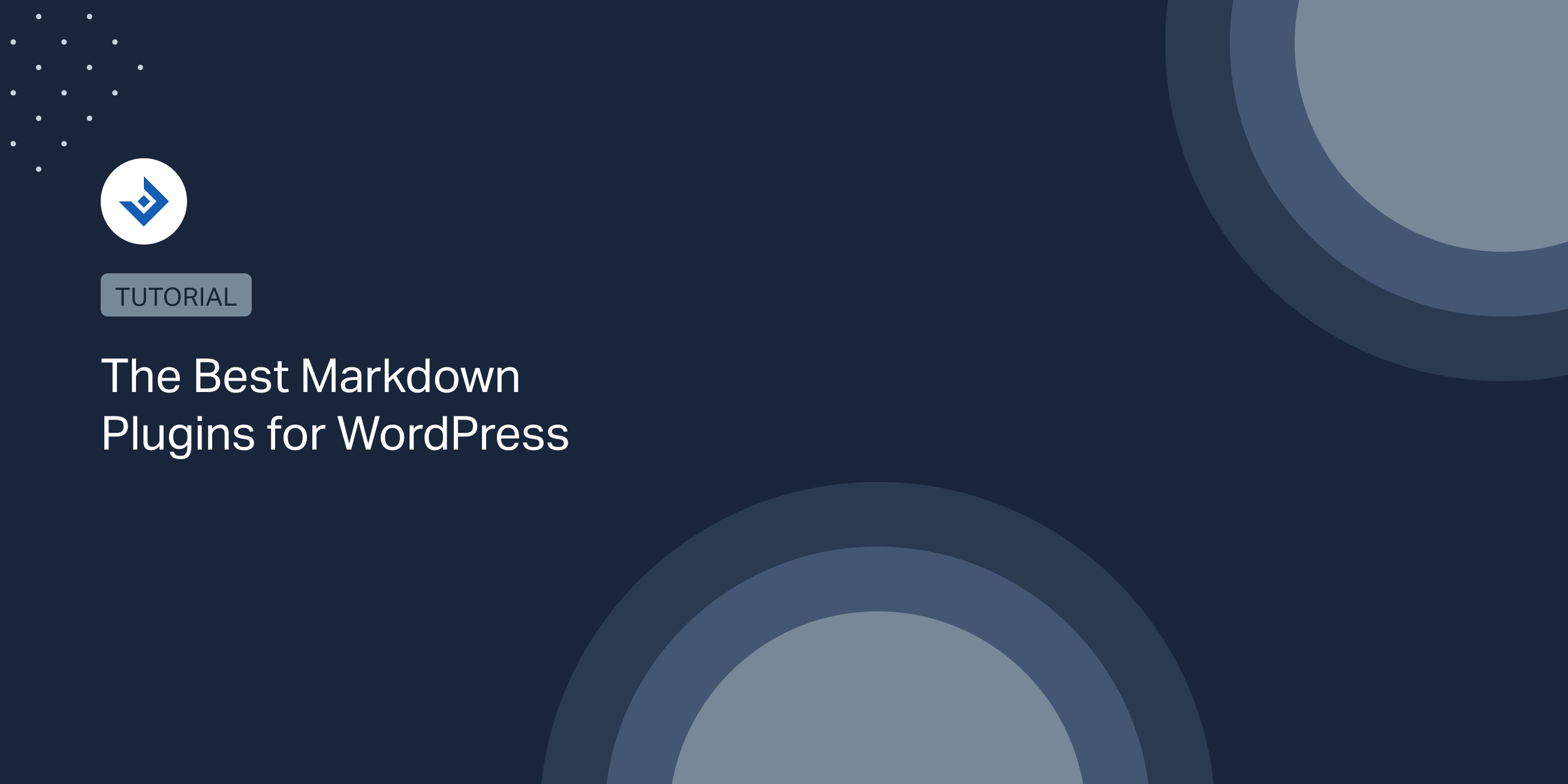Combining the writing speed of the Markdown syntax with the most popular CMS, it’s an obvious decision for many. But which Markdown integration is the best for your specific scenario?
Trying all the Markdown plugins may take a long time and requires a proper testing environment. For this reason, I decided to test for you the best Markdown plugins for WordPress.
In this article, you can find my personal list of the best Markdown plugins for WordPress, their features, and my take on them.
Ultimate Markdown
Ultimate Markdown is a versatile Markdown plugin that includes a simple Markdown editor and additional tools to manage and convert your Markdown documents.
Specifically, the utilities included in this plugin are:
- The Import Markdown component in the post editor sidebar to upload Markdown files
- The Load Markdown component in the post editor sidebar to import existing Markdown documents
- The Submit Markdown component in the post sidebar to convert on the fly the Markdown text submitted from a text control
- An import menu to create Markdown documents from existing Markdown files
- An export menu to generate Markdown files from the internal archive of Markdown documents
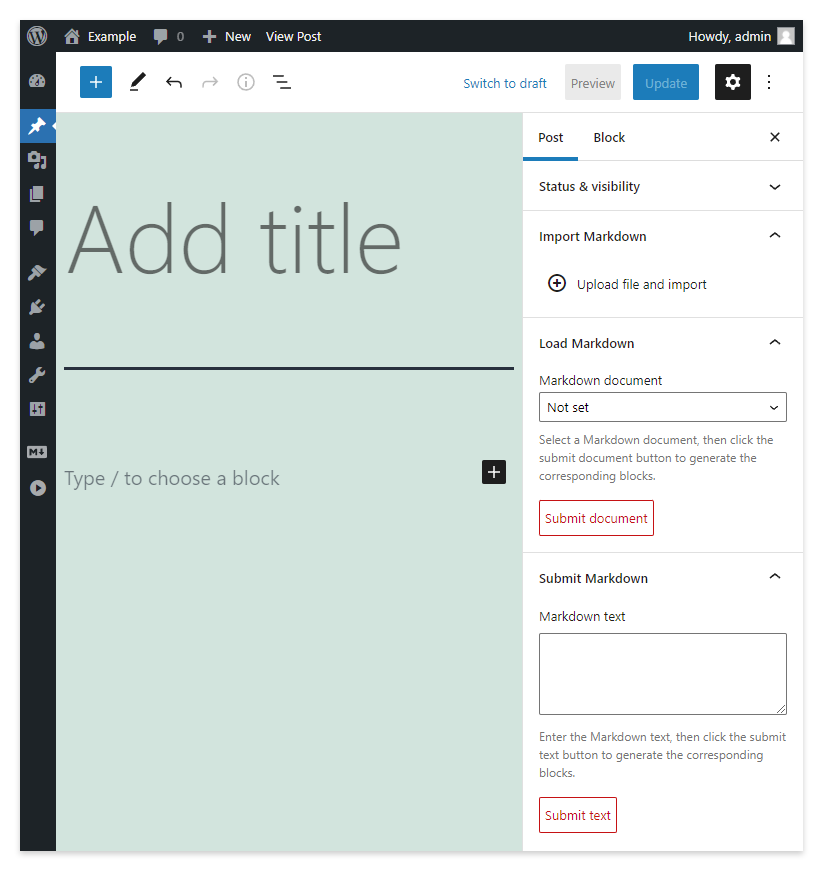
Technically this plugin adopts the Marked JavaScript library to perform all the Markdown to HTML conversion. In addition, it uses the native block editor API to execute Markdown to Gutenberg conversions.
Import Markdown
If your WordPress website is still using the classic editor and you need to create WordPress posts from your Markdown files, then Import Markdown might be a good solution.
This plugin has a menu to import the Markdown files and an options page to configure the import process. On the options page, you will find options to configure the Markdown parsing. In particular, the plugin gives you the ability to process the uploaded Markdown files with these three parsers:
- Parsedown
- Parsedown Extra
- Cebe Markdown (with Markdown GitHub and Markdown Extra variations)
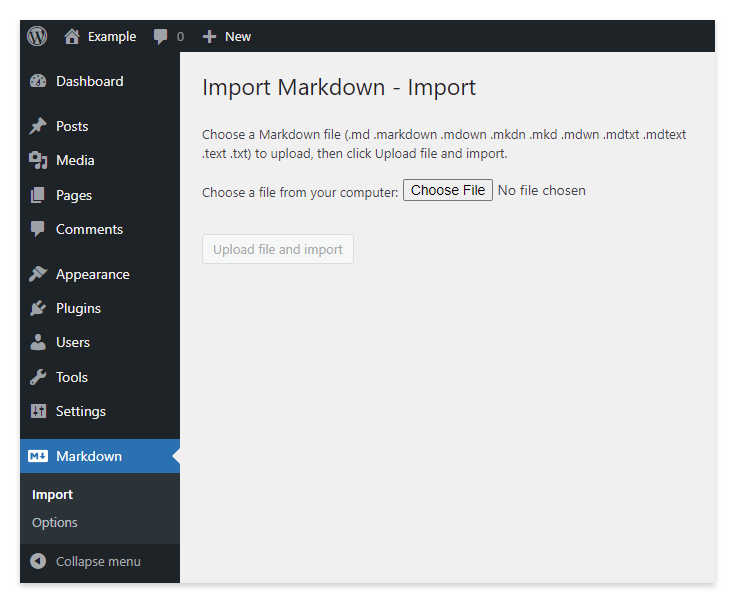
Note that additional options to control other aspects of the Markdown to HTML conversion are also available.
WP Editor.md
The WP Editor.md plugin includes a full-featured Markdown editor implemented with the Editor.md library.
If your purpose is to completely replace the WordPress editor with a rich and customizable Markdown editor, this plugin is a good option. I like it because you can customize the behavior of the Markdown editor and, above all, select the editor style from one of the more than fifty ready-to-use themes. My favorite themes are the dark ones like “cobalt”, “material”, or “dracula” which significantly reduce eye strain in long writing sessions.
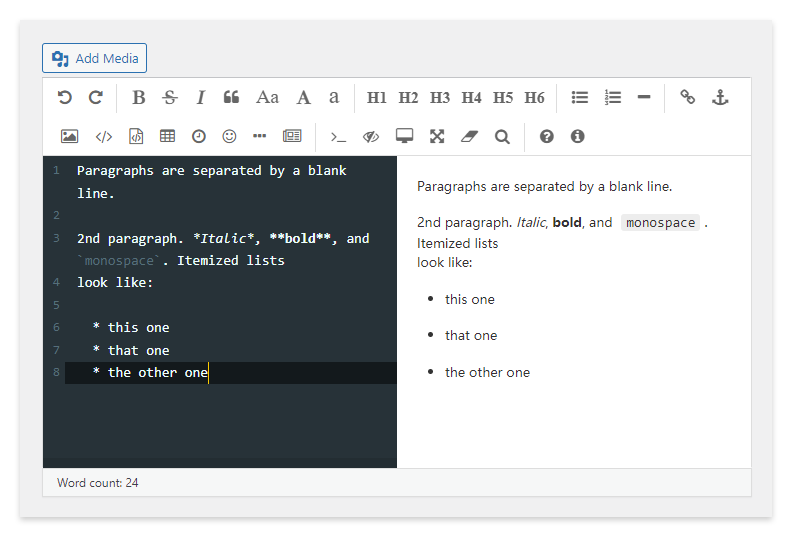
WP Githuber MD
The WP GitHuber MD plugin is similar to WP Editor.md. It uses the same Editor.md Markdown library to bring Markdown functionalities into the editor, and it also has a comparable number of customization options.
To decide which one to use, try both plugins in a local test environment. The two plugins are entirely free and available in the WordPress.org repository; consequently, you can perform this test in a few minutes.
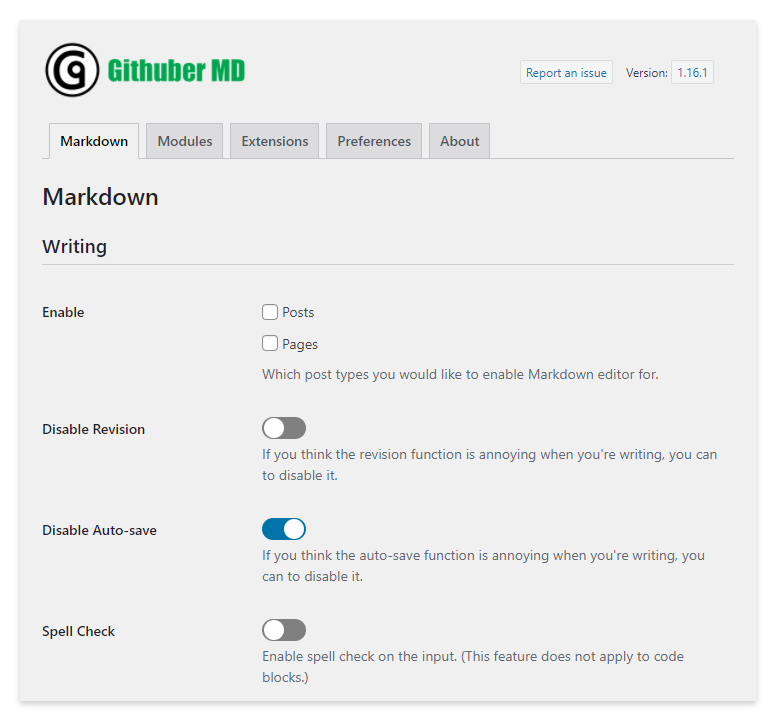
JetPack
Jetpack, the multipurpose plugin created by Automattic, optionally enables Markdown functionalities in the classic and block editor.
How to enable Markdown with JetPack
The Markdown functionalities are disabled by default. For this reason, I will give you simple instructions on enabling the Markdown functionalities.
To use Markdown with Jetpack, follow this procedure:
- From the main Jetpack menu, visit the Settings section of Jetpack.
- Proceed to the Writing tab.
- Enable the “Write posts or pages in plain-text Markdown syntax” toggle to activate the Markdown functionalities.
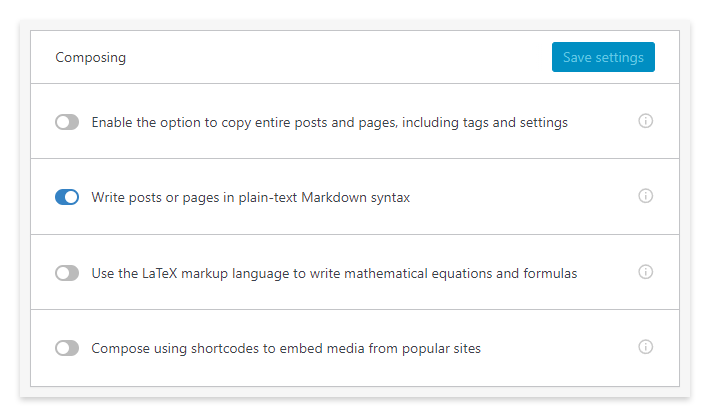
Use the Markdown block provided by Jetpack
Jetpack adds a block named “Markdown” in your WordPress editor. To use this block, select it from the block selector. You can now use the Markdown syntax and optionally verify the resulting HTML in the “Preview” tab of the block.
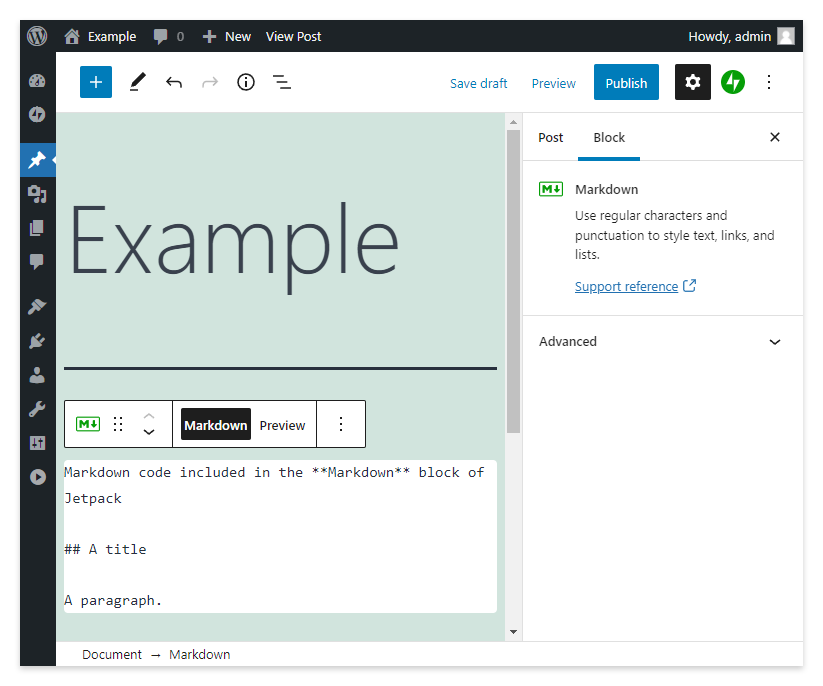
Use Jetpack Markdown in the classic editor
Using Jetpack Markdown in the classic editor is straightforward. Simply write your Markdown text in the “Visual” tab of the classic editor; Jetpack will handle the actual conversion to HTML performed in the front-end.
Note that you can’t preview the content generated from your Markdown syntax with the Markdown implementation provided by Jetpack for the classic editor. Consequently, the resulting HTML is only visible in the post preview and the published post.
IceBerg
IceBerg is a polished and well-developed Markdown plugin that transforms the block editor into a nice-looking and distraction-free Markdown editor.
This plugin is available only as a paid product distributed from the Iceberg website. The cost is $49 per year, a reasonable price for a piece of software with this level of quality.
How to use the Iceberg plugin
To activate the Iceberg functionalities, open the context menu available in the WordPress block editor, then under the “Plugins” section, click on “Switch to Iceberg”.
If you are not a Markdown expert or if you can’t remember part of the Markdown language, Iceberg provides you the syntax of all the Markdown elements in a tooltip window that you can open by clicking the keyboard icon placed in the bottom right section of the screen.
In addition, the interface of Iceberg includes three other valuable elements. First, a style selector, where you can choose between four themes and configure a completely customized typography. Second, a convenient and automatically generated table of content positioned in the left section of the screen. Use this tool to move your view between the different sections of your article. Finally, an area with additional information about the edited documents placed at the bottom of the screen. Specifically, the number of words, the number of characters, and the estimated reading time of the article.
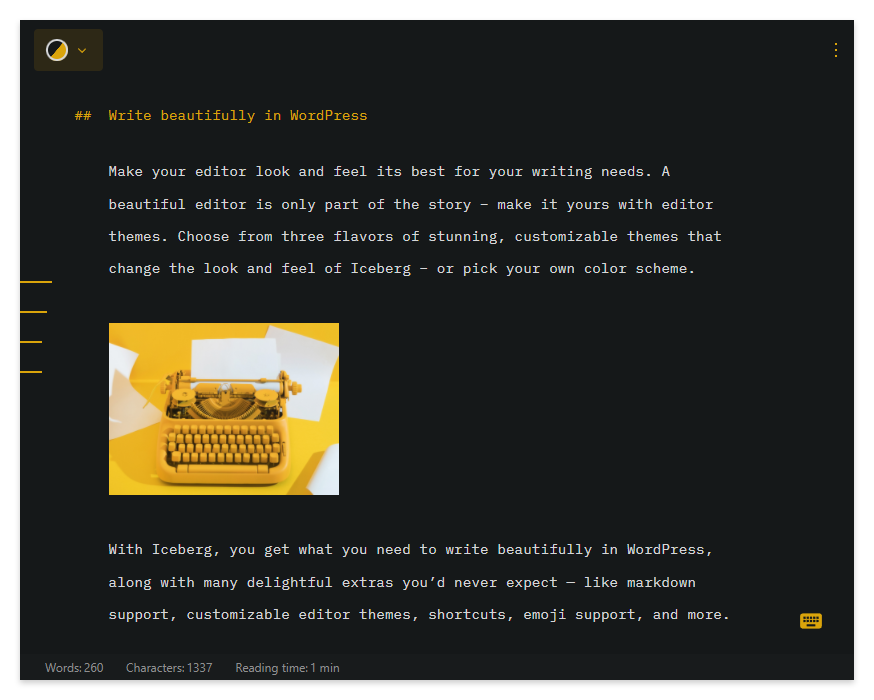
Iceberg in action
To know more about this plugin, check out this complete overview on YouTube created by PluginTut.
My recommendations
In the last few days, I tested the best Markdown plugins for WordPress. Below you can find my final recommendations.
The best Markdown editor for WordPress
If you write Markdown content directly in WordPress IceBerg offers the best editing experience. It’s a well-made distraction-free editor that I can only recommend.
The best multipurpose Markdown plugin for WordPress
If you mostly create Markdown content outside WordPress, for example with text or code editors, and what you are looking for is a tool to import and manage all your Markdown documents, then Ultimate Markdown is the way to go. It’s free and distributed on WordPress.org, so you can download and try it now.