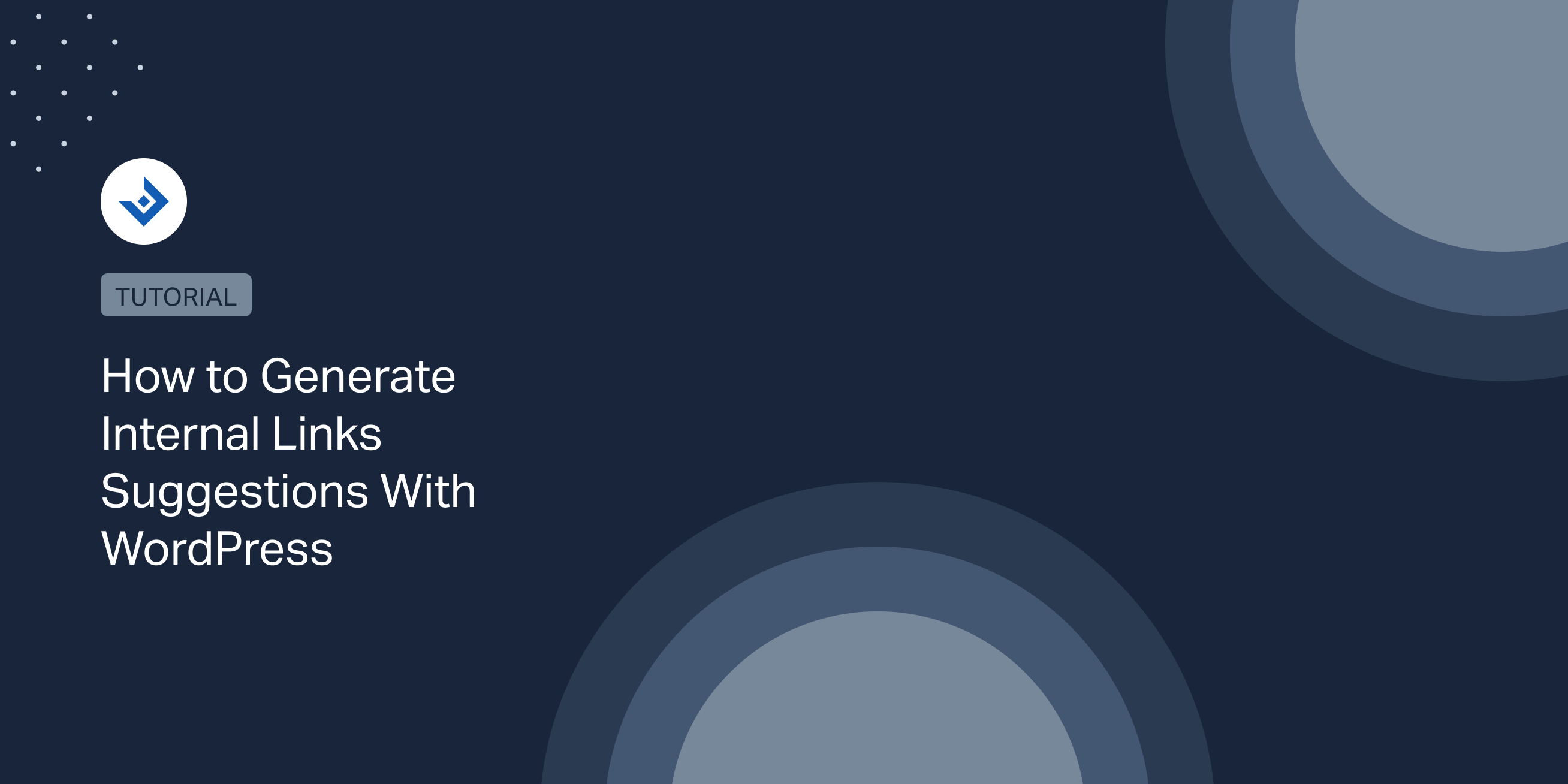Internal links are an often-overlooked aspect of website design and content creation, but they play a crucial role in both the user experience and search engine optimization of your site.
By strategically using internal links throughout your site, you can improve your search engine rankings and drive more traffic to your most important pages.
But coming up with internal links can be tough. How do you know which pages to link to? Which keywords to use?
That’s where internal link suggestions come in.
Internal Link Suggestions
Internal link suggestions refer to recommendations made by a plugin that suggest pages within your own website that you should link to from a particular page.
When you enable internal link suggestions, your website will start suggesting other pages on your website that you can link to.
These aren’t just random suggestions – they’re based on the content of the page you’re currently working on, as well as the keywords you’re using.
Plugins to Generate WordPress Internal Links Suggestions
Looking to optimize your internal linking strategy on your WordPress site? The following internal linking suggestions plugins are a great option to improve your site’s SEO performance:
Interlinks Manager
Interlinks Manager is a powerful SEO plugin that offers a variety of features to help you monitor and optimize your internal links.
Once you’ve activated the Interlinks Manager plugin, you’ll have access to two super helpful options.
First up is interlinks optimization. This feature tells you the optimal number of internal links you should include in your post based on the length of your content. So, if you’re not sure how many links to include, this tool has got your back.
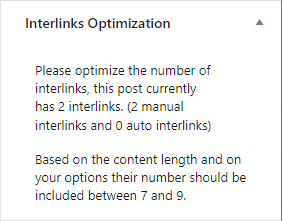
The second option is interlinks suggestions. Hit the Generate button to get suggestions for internal links. The plugin will scan your website and suggest internal links that you can add to your post or page.
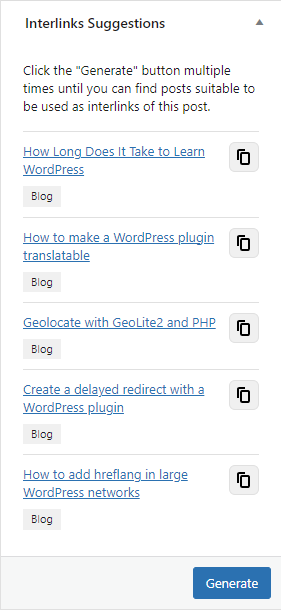
Review the suggestions and choose the ones that are relevant to your content. Click on the copy icon next to each suggestion to copy the URL and paste the internal link into your post or page.
Preview your post or page to make sure the internal links are working properly.
This feature is a real lifesaver for anyone looking to save time and streamline their internal linking strategy, so why not give it a try and see how much it can help you out?
Customize WordPress Internal linking Suggestions
Customizing the Interlinks Manager’s suggestions is a great way to make sure that the suggested internal links are relevant to your content and aligned with your website’s overall goals.
You can customize the types of posts that the plugin searches for internal link suggestions and the number of suggestions that the plugin generates for each post. By default, the plugin generates up to 50 suggestions, but you can increase or decrease this number as per your requirements.
You can also set whether or not the plugin should consider post titles when generating internal link suggestions. By default, the plugin considers post titles, but you can turn this off if you find that it’s not relevant to your needs.
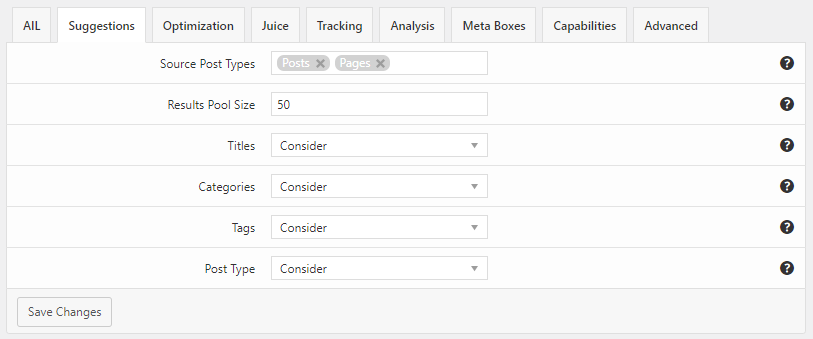
Yoast SEO
Yoast is considered to be the gold standard in SEO optimization. Its user-friendly interface and powerful features have made it a go-to tool for website owners looking to improve their search engine rankings.
First things first, you need to have the Premium Yoast SEO plugin installed and activated on your website to receive internal links suggestions.
Now, head over to the Yoast menu on your dashboard and select tools. Once you’re there, go ahead and click the start SEO data optimization button. Then, just sit tight and wait until the process is complete.
Once you’ve done that, open up your post in the WordPress editor. Scroll down to the Yoast SEO block on the right and click on the Internal linking suggestions.
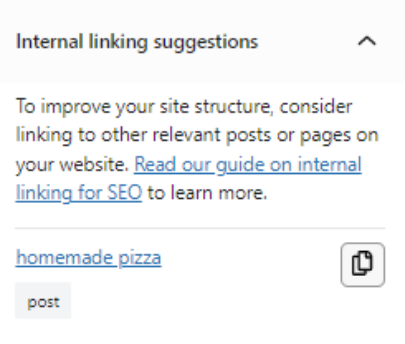
Yoast will analyze your website and look for posts relevant to the content of your post. It uses a variety of factors, like keywords, content type, and category, to identify posts that would make good internal links.
Once it’s found a list of potential internal links suggestions, the plugin ranks them based on their relevance and suggests the top options for you to choose from.
Adding a suggested link with Yoast’s internal link suggestion feature is super easy. All you need to do is click on your desired target keyword and paste the link.
Once you’ve added your internal links, be sure to save your changes.
Link Whisper
Link Whisper is a popular WordPress plugin that offers a range of features that make it a must-have tool for any serious blogger. It includes the ability to add and manage your internal links in bulk, as well as track the performance of your internal links over time.
After activating the plugin, you need to configure the settings by choosing the number of links to suggest per article, excluding certain categories or posts from the suggestions, and more.
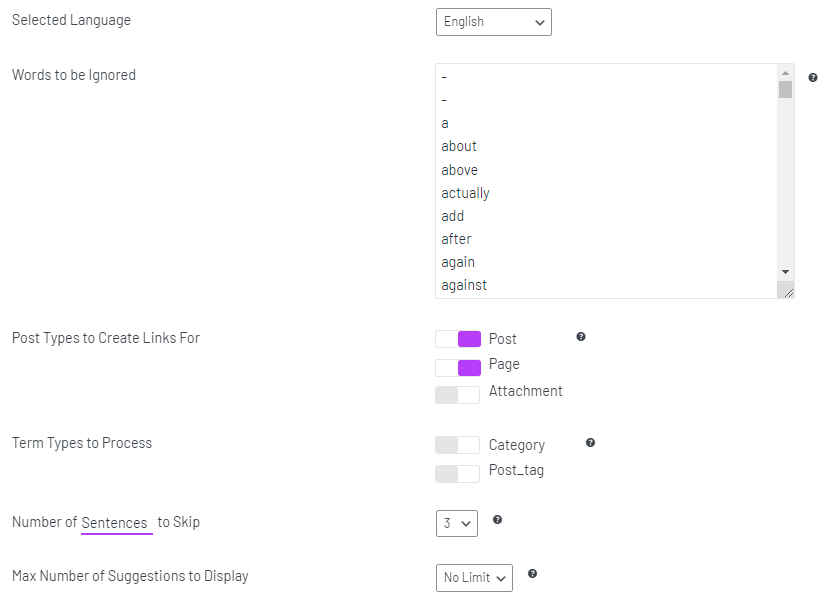
Once the plugin has generated the link suggestions, review the list and select the links that are relevant to your content. You can add links by clicking on the copy icon next to each suggestion.
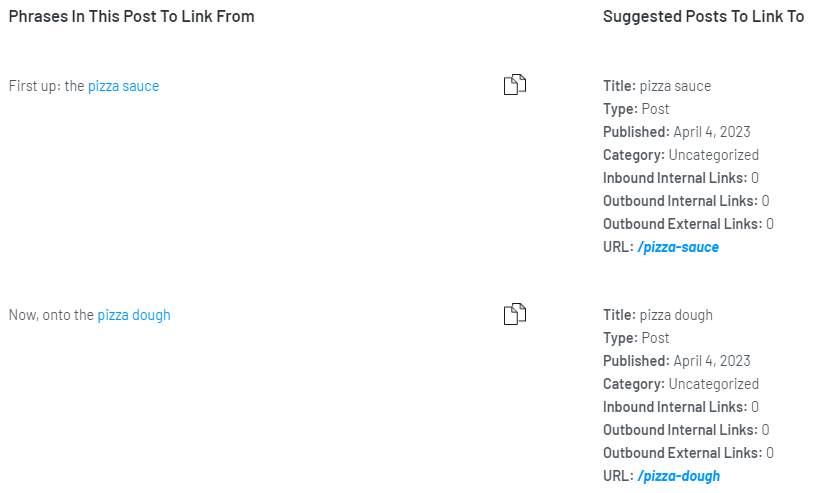
This plugin will continue to monitor your content and suggest new internal links as you create new content. Make sure to regularly review and add these suggestions to improve your internal linking strategy.
Rank Math
Rank Math has become a fan favorite among website owners and digital marketers because it provides an impressive range of SEO features.
Its AI-powered algorithm analyzes your content and suggests internal links that will improve the user experience and SEO of your website. It can save you hours of time and help you optimize your site to rank higher on search engine results pages.
Once you have activated the Rank Math plugin, you can designate certain posts or pages as pillar content. These are the pieces of content that you want to receive suggestions for internal links.
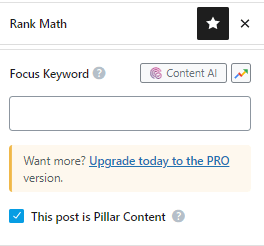
To do this, navigate to the general Rank Math settings of the post or page. Tick the checkbox labelled pillar content to indicate that this content is essential and should be used for internal linking suggestions.
To view suggestions for internal links at the bottom of the page, first save your settings by updating the page, and then refresh the page.

Internal Links Suggestions Without Plugin
Getting internal link suggestions is a great way to speed up the internal linking process on your website. While using a WordPress plugin like Yoast or Interlinks Manager is a popular method, there are other ways to find internal links as well.
Use Google
You can use Google with the Site Search Operator followed by your website URL and the keyword you want to link to.
By using Google’s site operator, you can quickly find internal linking opportunities on a website without using a plugin. The format for writing this query is:
site:example.com "keyword"
For example, to find all pages on the DAEXT website related to the keyword “wordpress portfolio”, you would type site:daext.com "wordpress portfolio" into the Google search bar.
This will bring up a list of pages on the DAEXT website that include the keyword “wordpress portfolio”, which you can use to manually add internal links and improve your website’s SEO.

Conclusion
By strategically linking to other relevant content on your website, you can keep visitors engaged and on your site for longer, while also signaling to search engines the importance and relevance of your content.
Whether you choose to use a plugin or manually create internal links, it’s important to prioritize relevancy and usefulness to ensure that your links add value to your site and provide a seamless experience for your users.
With a well-planned internal linking strategy in place, you can help your website achieve its full potential and stand out in a crowded online landscape.