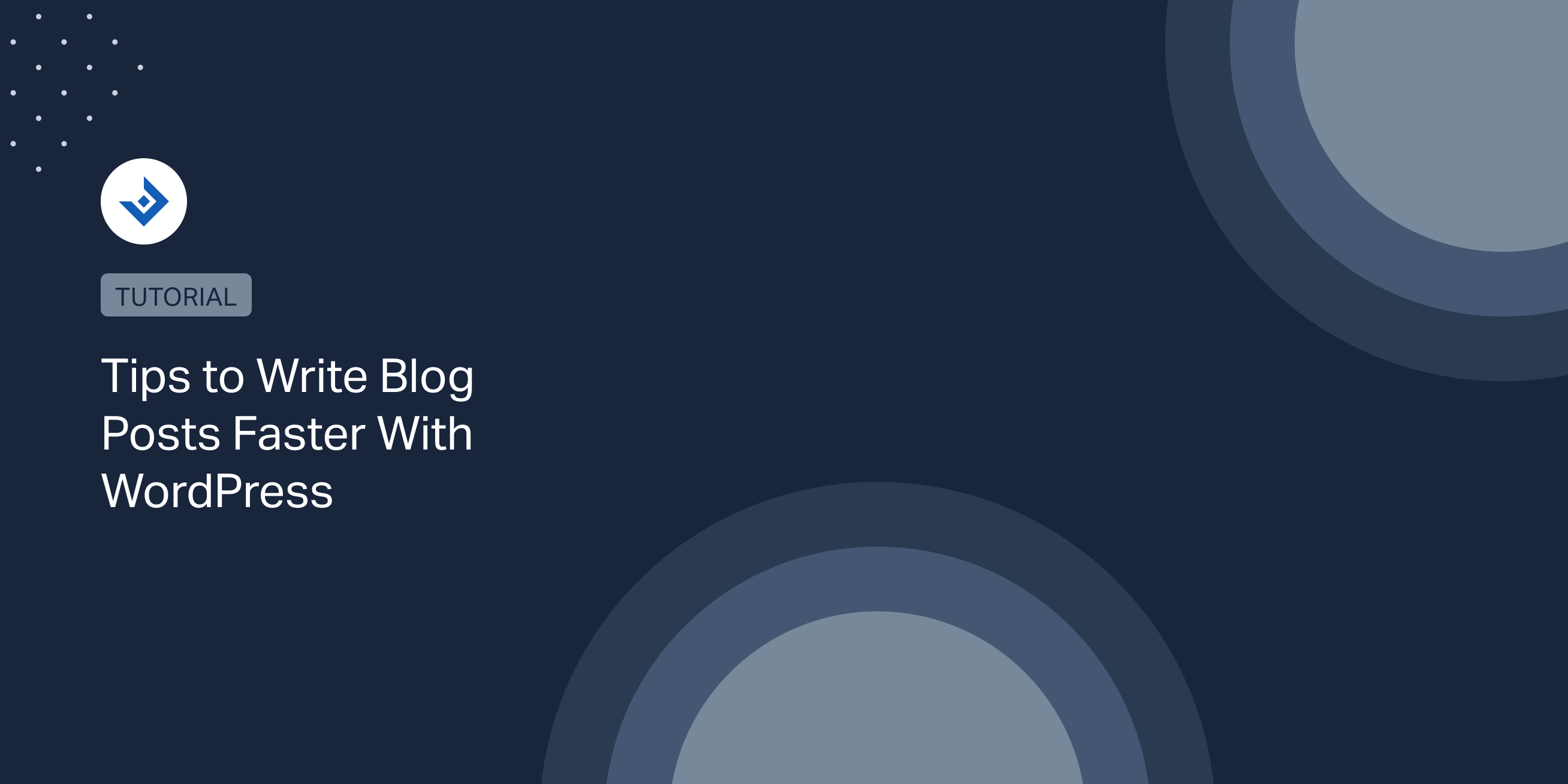WordPress is everyone’s favourite blogging platform because it’s easy to use. If you’re like us, you love the feeling of hitting “publish” on a new blog post and watching the views roll in.
But let’s be real, who wants to spend all day writing, formatting, and tweaking a blog? Not us, and we’re guessing not you either!
That’s why you need to learn how to write blog posts faster with WordPress. In today’s blog, we’ve got some amazing tips and tricks to help you write blog posts faster and more efficiently.
Plan Blog Outline
First and foremost, let’s talk about the power of planning. We know that it’s not an exciting topic, but hear us out. Taking the time to plan out your blog post beforehand can save you a ton of time in the long run.
By creating an outline of your post, you can make sure that all your ideas are organized and your thoughts are coherent. Having a clear plan of attack can help you power through your writing more quickly, since you won’t have to stop and think about what you’re going to say next.
There are several tools available that can help you plan and organize your blog outline effectively. Here are a few popular ones:
Use Blog Post Template
Writing for a blog that has a particular style or structure can be much easier if you create a template that you can use for all your posts. It can save you a ton of time, since you won’t have to spend time formatting your posts from scratch every time.
Moreover, having a template can help you stay consistent and make sure all your posts look and feel like they belong together.
Use Keyboard Shortcuts
Keyboard shortcuts are a writer’s best friend. If you’re a blogger on WordPress, you’re probably spending hours on your keyboard, typing away to create that perfect blog post.
But did you know that there are a bunch of nifty keyboard shortcuts you can use to speed up your writing process?
Not only will these shortcuts save you time, but they’ll also make you feel like a true tech wizard. So let’s dive in and explore some of the coolest WordPress keyboard shortcuts out there!
First up, we have the classic Ctrl + C and Ctrl + V for copying and pasting text. It’s quick, easy, and saves you the hassle of having to right-click and scroll through a bunch of options.
Next, we have Ctrl + B and Ctrl + I for bolding and italicizing text, respectively. These shortcuts are perfect for emphasizing important points or adding a touch of flair to your writing.
Another helpful shortcut is Ctrl + A, which selects all of the text in your document. This can come in handy if you want to delete everything and start over, or if you need to copy and paste a large chunk of text from one place to another.
We also have a shortcut for creating headings. If you want to make a heading for your post, just highlight the text you want to use as a header and press Ctrl + Alt + [1-6], depending on which level of heading you want to create.
You don’t want to lose all your hard work, right? So, just press Ctrl + S to save your draft. It’s quick and easy. Besides this, it could save you a lot of heartache in the long run.
But wait, there’s more! Did you know that you can quickly insert links and images into your blog post using keyboard shortcuts? Simply press Ctrl + K to insert a link, or Alt + Shift + M to add an image.
If you want to align an image to the left, hit Alt + Shift + L. To align it to the center, hit Alt + Shift + C. And to align it to the right, hit Alt + Shift + R. Voila! Your images are now perfectly aligned.
Pressing Home will take you to the beginning of the line you’re currently on, while pressing End will take you to the end. It’s like having your own teleportation device, but for text. If you want to delete a whole word at a time, just hit Ctrl + Backspace.
To create a numbered list, just hit Shift + Alt + N. To create a bullet point list, hit Shift + Alt + U. If you want to add a blockquote to your post, simply hit Alt + Shift + Q.
Last but not least, we have the trusty Ctrl + Z for undoing your mistakes. Accidentally deleted a paragraph? Hit Ctrl + Z, and it’s like it never happened. This shortcut is a lifesaver for those of us who tend to make a lot of typos.
Give them a try and see how much time and frustration you can save.
Use Plugins
Are you tired of spending countless hours on your WordPress blog, trying to make it perfect?
Plugins are like little helpers that can automate, simplify, and streamline your blogging process. And the best part? They’re super easy to install and use.
There are tons of WordPress plugins out there that can help you speed up your blogging process. Some of our favorites are Yoast SEO and Semrush Semrush SEO Writing Assistant.
Yoast helps you optimize your posts for search engines, so you can get more traffic to your site. It will analyze your content and provide suggestions for improving your title, meta description, and keyword usage. Additionally, it even checks your readability score, so you can ensure that your posts are easy to understand and engaging.
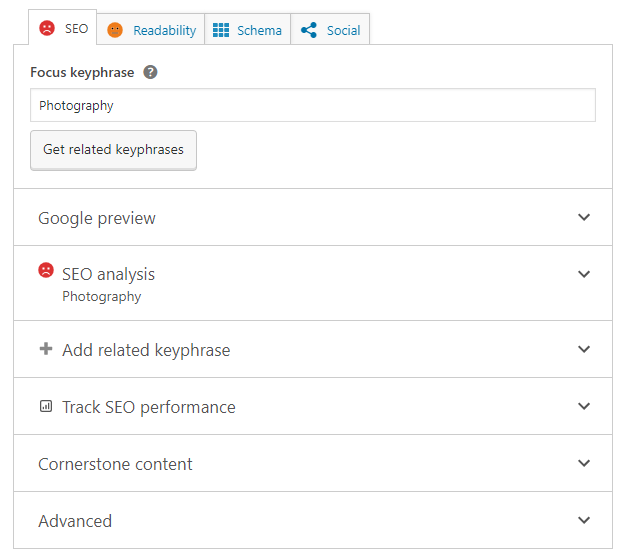
SEMrush writing assistant helps you improve your content’s relevance, readability, and SEO by analyzing your text against top-performing articles. It also gives you actionable suggestions to improve your writing.
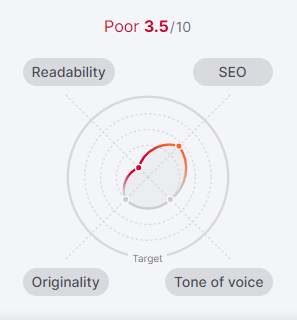
So, there you have it – some of the ways that WordPress plugins can make you a faster and more efficient blogger. With these plugins at your disposal, you’ll be able to write, edit, and promote your content with ease.
Besides this, you’ll have more time to focus on what you do best – creating awesome blog posts that your readers will love.
Just be careful not to go overboard with plugins. Too many plugins can slow down your site and make your dashboard feel cluttered.
Use Markdown
Markdown is a simple language that allows you to format your text quickly and easily. Instead of using clunky formatting tools, you can simply add a few characters to your text to indicate headings, bold and italic text, and more.
How to Write in Markdown?
Here’s an example of how to write in Markdown:
Headings
To create a heading, simply add one or more hash symbols before your text. The number of hash symbols you use determines the heading level.
# H1 Heading ## H2 Heading ### H3 Heading #### H4 Heading ##### H5 Heading ###### H6 Heading
Text Formatting
To bold text, add two asterisks before and after the text you want to bold.
**This text is bold**
To italicize text, add one asterisk before and after the text you want to italicize.
*This text is italicized*
To strike through text, add two tilde symbols before and after the text you want to strike through.
~~This text is struck through~~
Lists
To create an unordered list, simply add a hyphen sign before each item.
- Item 1 - Item 2 - Item 3
To create an ordered list, add a number followed by a period before each item.
1. Item 1 2. Item 2 3. Item 3
Links
Adding links to your blog post is simple with Markdown. To create a link, use the following syntax:
[Link text](URL)
For example:
[Google](https://www.google.com)
Image
To add an image, use the following syntax:

For example:

How to use Markdown in WordPress?
To get started with Markdown in WordPress, simply install Ultimate Markdown. This plugin allows you to convert Markdown text to perfectly formatted block posts directly in your WordPress editor.
All you have to do is paste your Markdown text in the Submit Markdown sidebar section of the plugin. Alternatively, you can create a blog post from a Markdown file stored on your computer. To achieve this, upload your file with the Import Markdown feature.
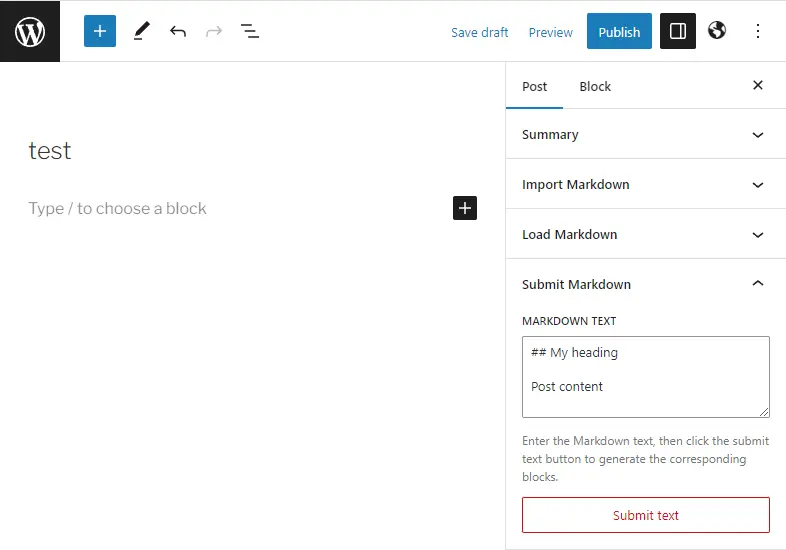
Touch Typing
Have you ever found yourself struggling to keep up with your thoughts as you type out a blog post on WordPress? Or maybe you’re tired of constantly looking down at the keyboard to make sure you hit the right keys?
Touch typing is a typing technique where you use muscle memory to type without looking at the keyboard. Now, you might be wondering how touch typing can help you write blog posts faster on WordPress.
Well, think about it this way: the less time you spend searching for keys, fixing mistakes, or re-reading what you just typed, the more time you can spend writing and editing your content.
Touch typing can help you improve your typing speed and accuracy, which means you’ll be able to write your blog posts faster and with fewer errors.
The benefits of touch typing don’t stop there. It can also reduce strain on your wrists and fingers, which is especially important if you spend a lot of time typing.
There are plenty of resources available to help you learn touch typing. Here are a few options to consider:
- Online typing courses (TypingClub, Typing.com, and Keybr)
- Typing games (Nitro Type and Typing Race)
- Typing software (TypingMaster)
- Practice typing websites (10FastFingers)
Use Grammarly Extension
Are you tired of spending hours proofreading and editing your blog posts?
As a blogger, you know that grammar and spelling mistakes can be the death of your credibility. Here comes Grammarly to save the day. With the Grammarly extension, you can write faster and with more confidence.
This tool is like having your own personal editor sitting right beside you. It catches typos and grammatical errors before you hit publish. It also provides suggestions for improving your sentence structure and word choice.
Not only does it save you time, but it also helps improve the overall quality of your writing. Simply install the Grammarly extension in your browser and let it do the rest.
As you write your blog post in WordPress, Grammarly will automatically underline any errors and suggest corrections, giving you the freedom to focus on your ideas and creativity without worrying about the technicalities.
Stay Motivated
Writing blog posts can be a slog at times, and it’s easy to get burnt out. To stay motivated, set a timer and work in short bursts. Breaking up your work into shorter chunks can help you stay focused and energized.
You can set a timer for 25 or 30 minutes, and then write as much as you can in that time. Then take a short break, maybe grab a snack or stretch your legs, before diving back in for another session.
Conclusion
Writing faster doesn’t mean sacrificing quality. By using these tips, you can optimize your workflow and make the most of your time to create better content that resonates with your audience.
These tips are just the tip of the iceberg when it comes to writing efficiently. Everyone has their own unique writing process, and what works for one person might not work for another. So feel free to experiment with these techniques and find the ones that work best for you.
And most importantly, don’t forget to have fun! Writing should be a creative and rewarding process, so don’t let the pressure of deadlines and expectations take away from the joy of creating something new. With a little practice and perseverance, you’ll be churning out high-quality blog posts in no time.